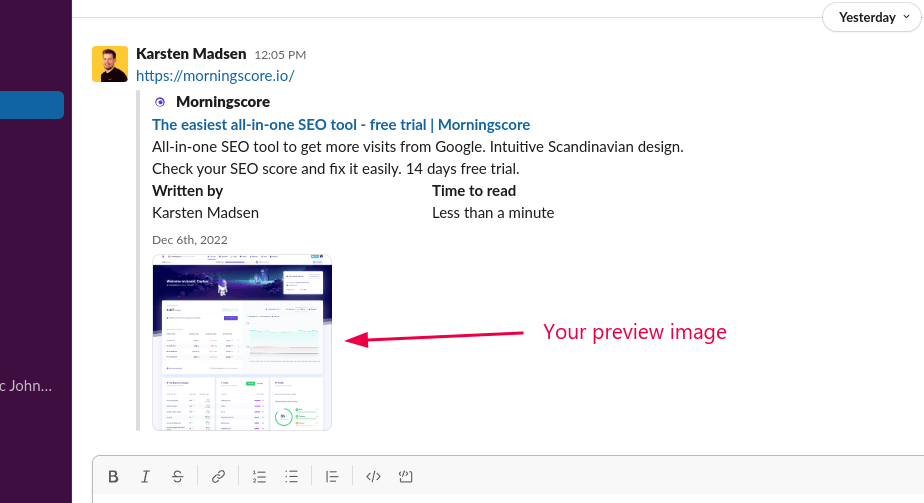When someone links to your website on social media (like LinkedIn) or a messenger app (like Slack) it will often generate a “preview image“. It’s also called a “link preview”.
Here is an example from Slack:
The problem is that often this image does not get updated on social media right away. It can take months 😑
But I found a solution! Here are the instructions:
How to upload a preview image to your website and make social media display it instantly:
- Find an awesome image showing your product or company. Recommended size is 1200×630 pixels.
- Each website editor (CMS) is different. So google “How to change website preview image in WordPress” (insert your own CMS). If you don’t find a good answer try to search for this: “Change Open Graph Image in WordPress” (insert your own CMS)
- Once it’s updated, go here and click the links to make social medias accept the new image: https://support.shareaholic.com/hc/en-us/articles/360000263426-How-to-Clear-Link-Preview-Cache-Stored-by-Facebook-Pinterest-LinkedIn-Twitter.
- In my case this also made Slack update it’s cache and show me the new link preview.
That’s it! 🎉
Video instructions
I have recorded how I made the different social media accept our new link preview image here:
Where will this preview image display?
Wow, in so many places. Here is a list of the most common websites and Apps I know of that uses the preview image (or link preview as it’s also called).
List of social media that will show a preview image:
List of Messenger apps that will show a preview image:
- Slack
- Microsoft Teams
- Facebook Messenger
- Discord
They are all basing it on what’s called an Open Graph Image. And that is essentially what you will be adding to your website in this guide.
Now enjoy the enormous success that will now automatically happen to you as a result of this hard work 😃