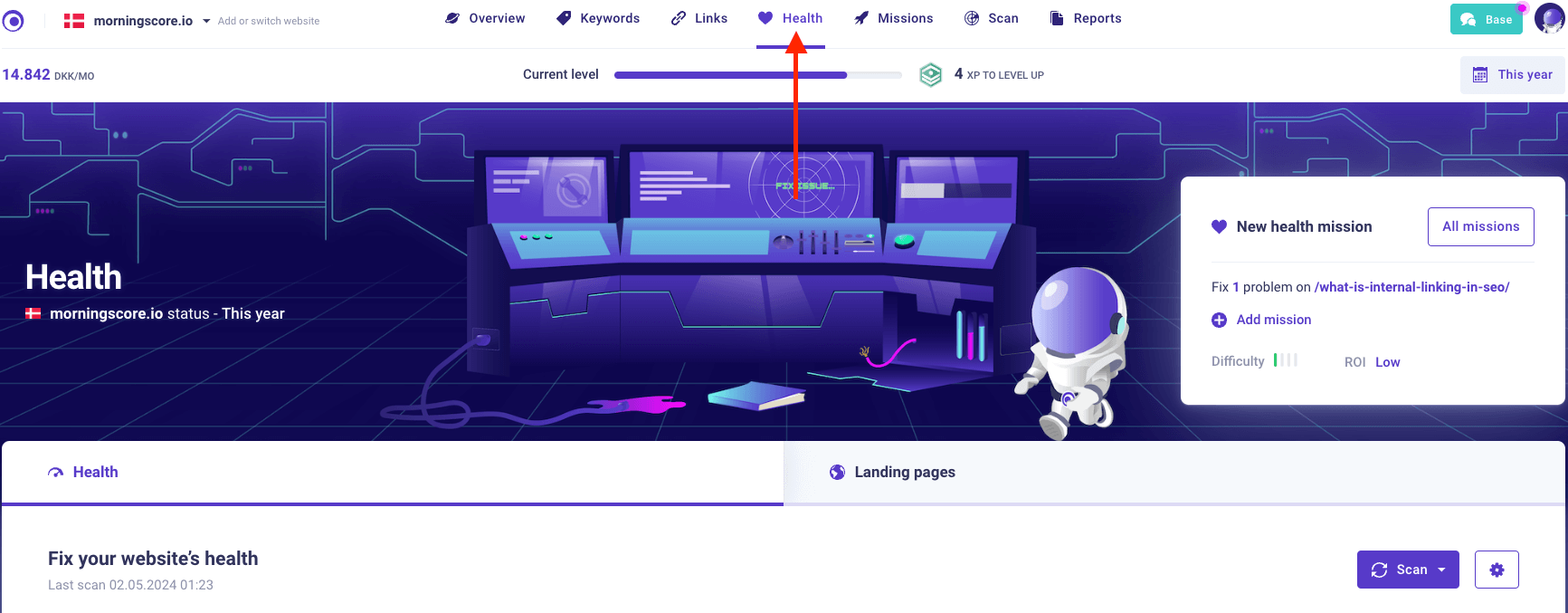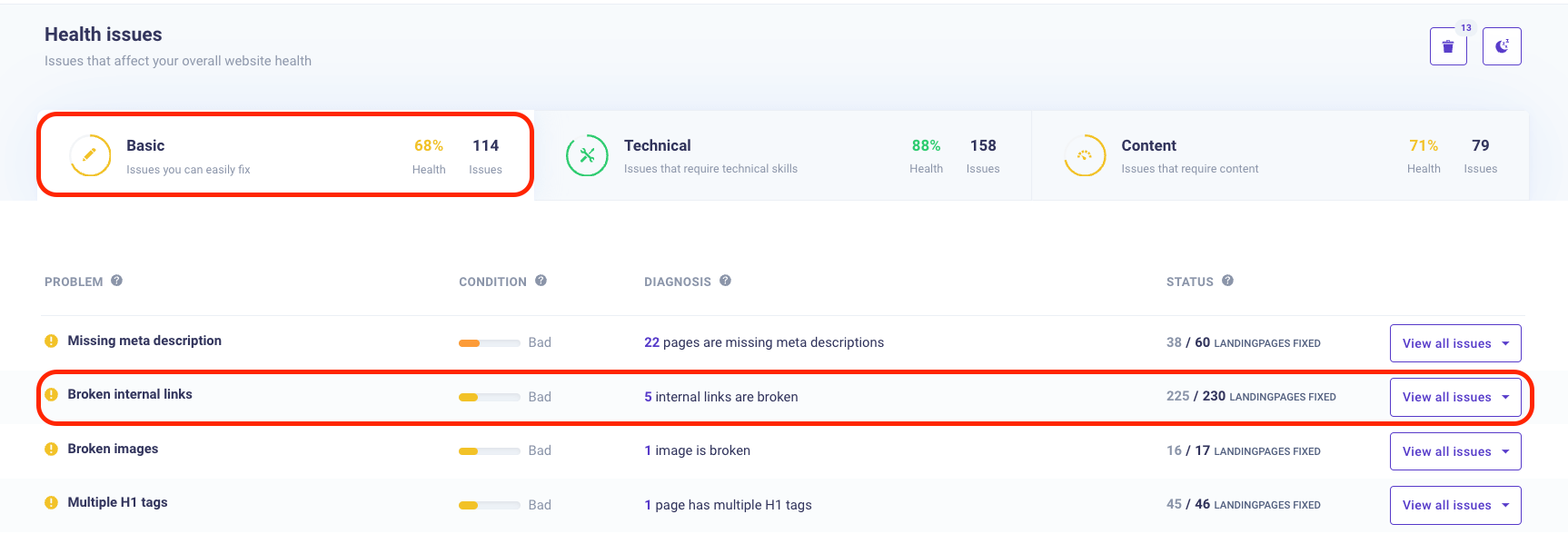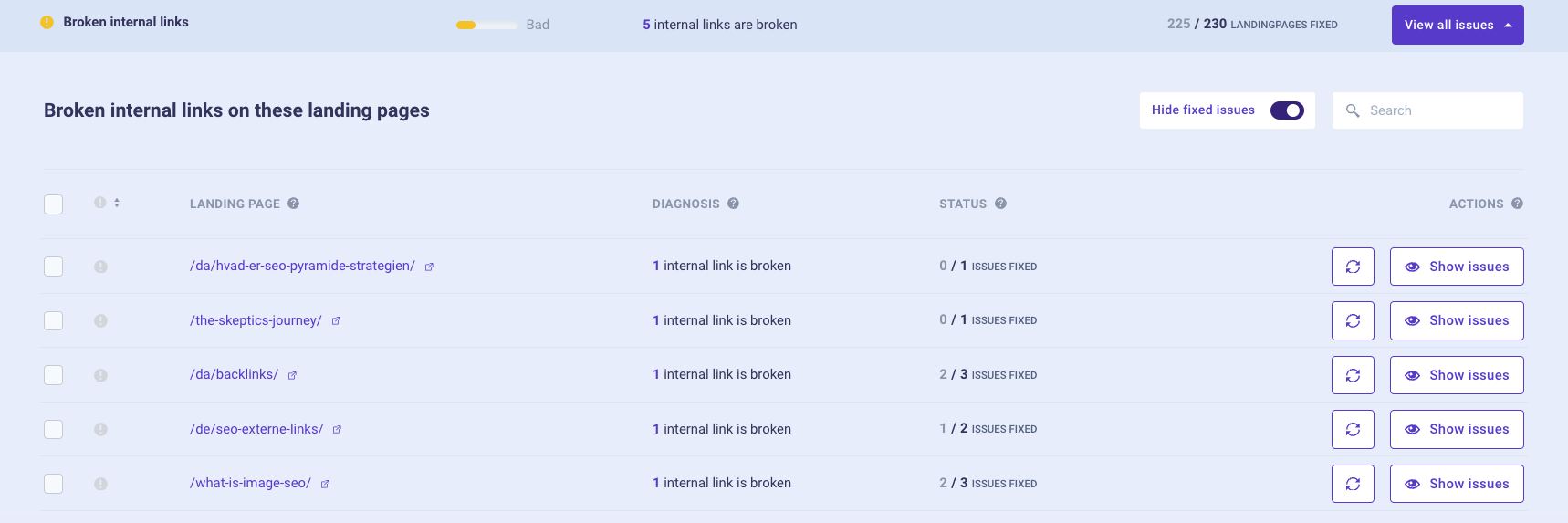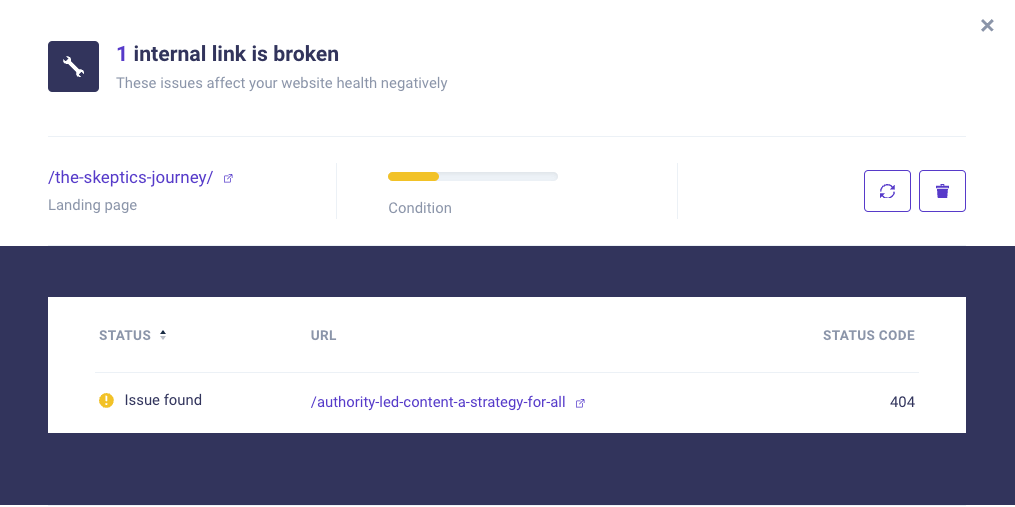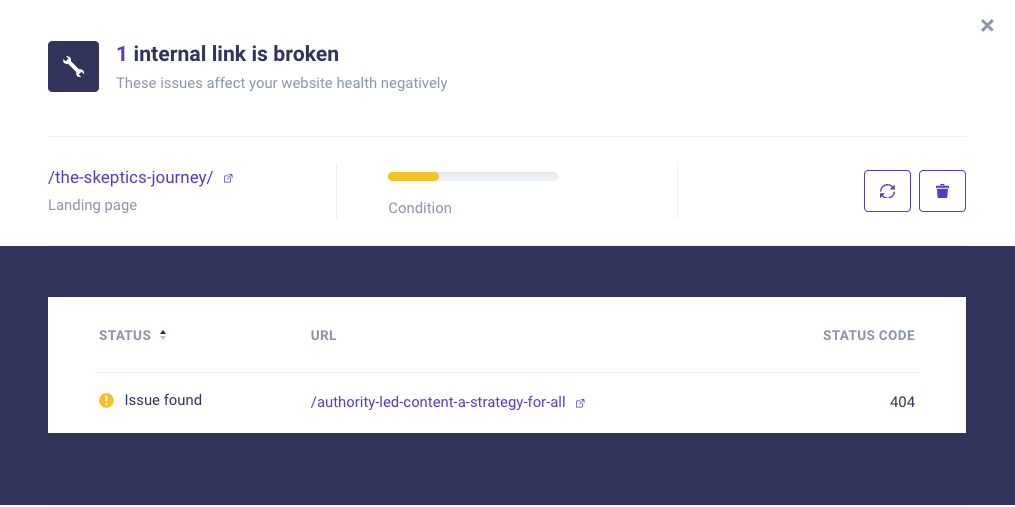Broken internal links, though often overlooked, can significantly impact a website’s SEO performance and user experience. These are hyperlinks within a website that point to non-existent or outdated pages.
When users end up at these dead ends, it leads to frustration, and from an SEO perspective, it can harm your website’s rankings quite significant.
In this post, we’ll delve into the process of identifying, fixing, and preventing broken internal links to ensure your website remains healthy and optimized for both users and search engines.
Finding broken internal links without a broken link checker is almost impossible as you have probably added thousands of internal links across your website.
Stay with me for a couple of minutes and i will show you exactly how easy you can find and fix broken internal links.
What is a broken link?
A broken link is a hyperlink that no longer functions or leads to its intended destination. This disfunction in the link’s functionality can occur due to various reasons, posing challenges for website owners as well as users.
A broken link, also known as a dead link, occurs when the URL a hyperlink points to is no longer accessible or valid.
This can result in error messages such as “404 Not Found” or “Page Not Available,” indicating that the content associated with the link cannot be retrieved.
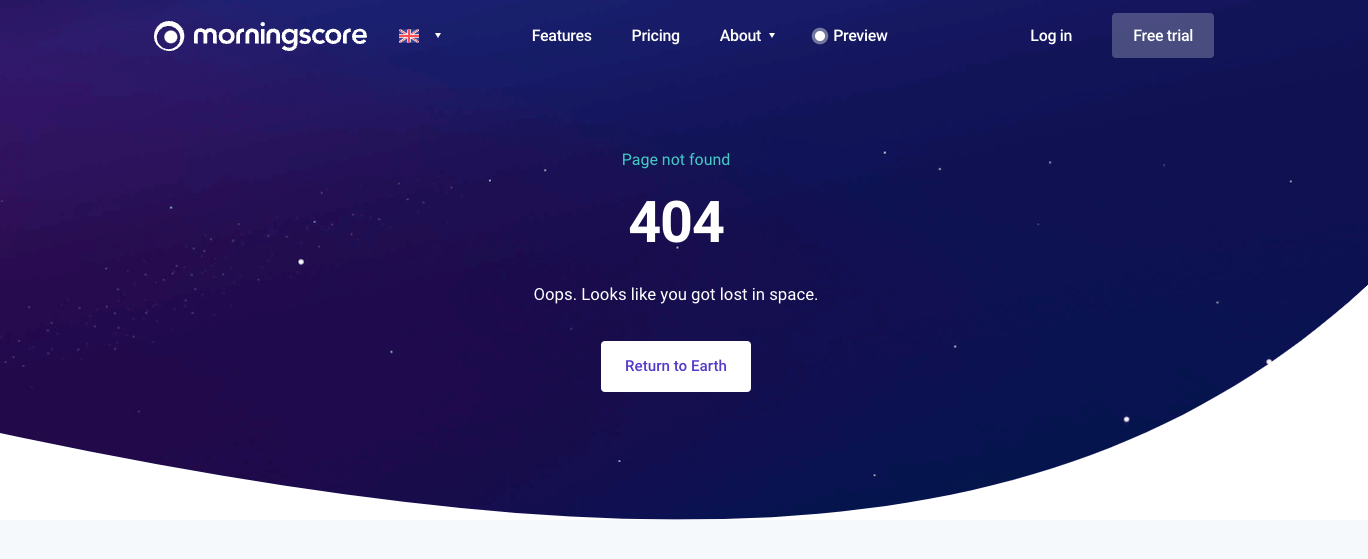
Understanding the impact of broken links
Addressing broken links is crucial for maintaining a seamless browsing experience for website visitors and search engine crawlers.
Broken links can frustrate users, leading to dissatisfaction and potentially driving them away from the site.
Moreover, from an SEO perspective, broken links can negatively impact a website’s search engine rankings, affecting its visibility and credibility.
SEO Implications
Broken internal links can negatively affect your website’s SEO in several ways.
Firstly, search engines like Google consider broken links as a sign of poor quality and may lower your website’s ranking accordingly.
Secondly, these broken links prevent search engine bots from properly crawling and indexing your site, leading to decreased visibility in search results.
User Experience Issues
From a user experience perspective, encountering broken internal links can be frustrating and confusing. It disrupts the flow of navigation and can make users question the reliability of your website.
This, in turn, increases bounce rates and decreases the time users spend on your site, both of which are detrimental to your website’s overall SEO performance.
How to identify broken internal links
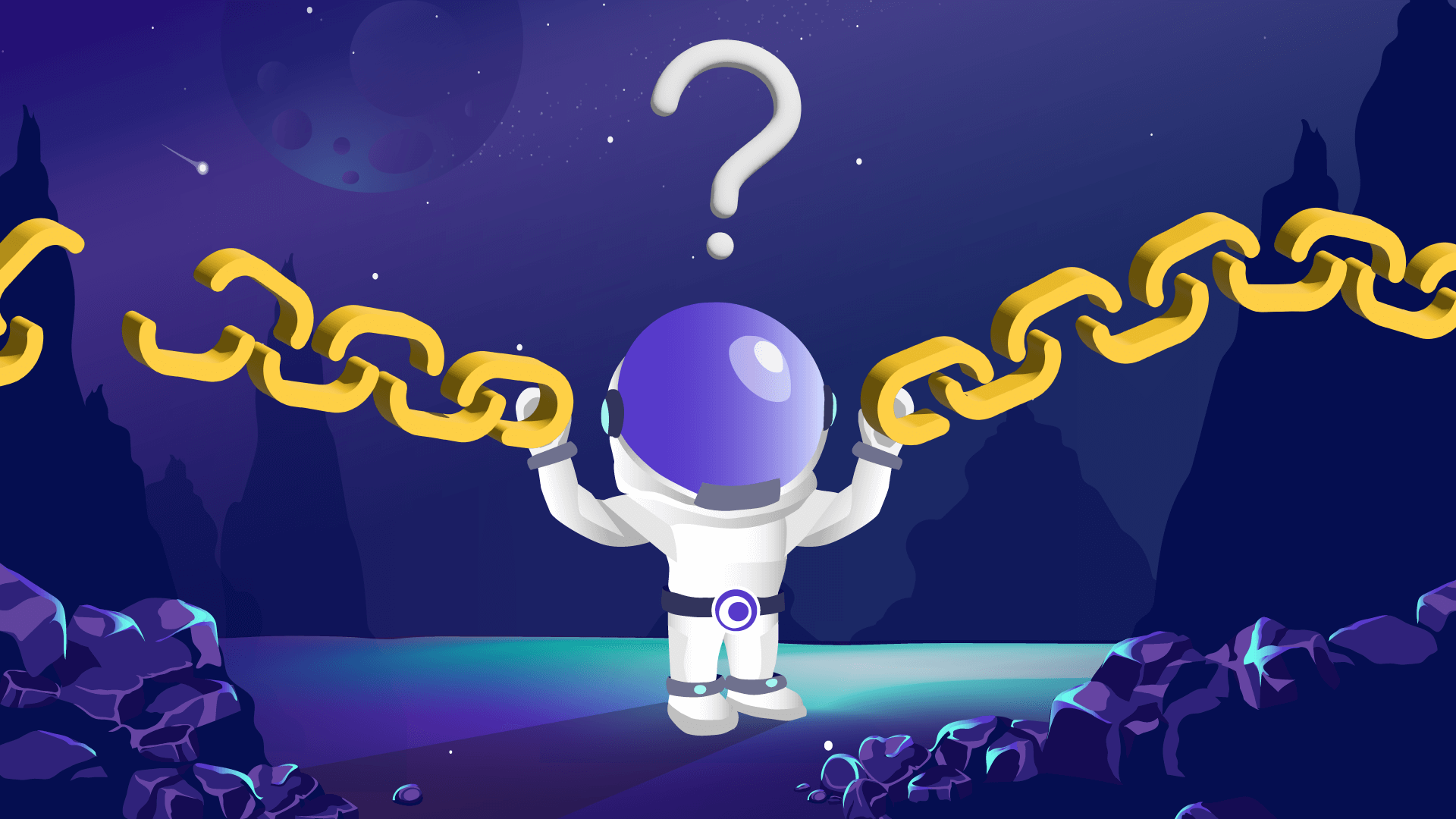
Finding an fixing broken internal links is crucial to your SEO and user experience. But how do you know if a broken link occurs on your page?
It can be checked several different ways using manual methods or by using SEO tools to ease and fasten up the process.
Manually checking broken internal links
Manually searching for defect internal links is a boring and time-consuming task.
To identify broken internal links manually, you need to systematically go through your website’s content and clicking on each link to see if it leads to a live page.
While this method is thorough, it can be time-consuming, especially for larger websites. Time you could use to actually develop your SEO and not fixing stuff.
Using SEO tools to find broken internal links
Alternatively, you can use SEO tools to automate the process of finding dead internal links.
Tools like Morningscore, Screaming Frog and others can crawl your website and provide reports on broken links, making it easier to identify and address them.
This is not only the fastest way of identifying broken internal links but also the best way to make sure that all broken links is being detected.
How to find broken links using Morningscore
The process of identifying broken internal, or even external, links is as easy as it gets. It’s almost hard to believe that you almost doesn’t have to lift a finger.
First off, you need a Morningscore account (14 days free – no credit card required. No strings attached).
- Setup you Morningscore account from the box above. Add your website and see Morningscore scan your website right away.
- In the top menu click on “health”

- Scroll down to the issues table an select the category “Basic”, identify if any problems regarding “broken internal links” occur

- Click on the button “View all issues”
- Now the tab opens and you can see all pages with internal links. Click “show issues” on the page you would like to see the broken internal links for

- A new tab opens which shows you the link that is not functioning on the page

- Scroll down and follow the guide telling you exactly how to fix the broken internal link

That’s it. That is how easy it is to find and fix issues with broken internal links on your website.
How to fix broken internal links once they are identified
Unfortunately, the issue doesn’t go away once we have found them. Now the actual work of fixing the issue is to come.
Let’s look into the possible solutions when you have internal broken links that you need to fix.
Update the link
The first option is simply to update the link that isn’t working.
Check why the link doesn’t work.
Is it an error in typing so the URl is just wrongly typed in? If so, change it to the correct URL.
Is it broken because you have deleted the target page? If so, consider if you have any other content that you could link the user to.
Updating the link should always be your number 1 priority.
Redirect the target page
Adding a redirect to the target URL that no longer exist, you forward the users clicking the link to another functioning page instead of leading them to a 404 page.
This can be a time-effective way if you have the same broken internal link on a lot of pages so that you don’t need to edit every single page and correct the link.
Remove the link
The best option might just be to remove the link from the page. If the link is broken and it’s not because of a typo in the URL and you don’t have another relevant page to forward the user to, you should simply remove the link.
Reasons an internal link gets broken
I often hear that website owners doesn’t really get how they can have broken internal links when they haven’t even changed anything on their website.
I understand.
How can it just happen all by itself, right?
Below is the most common reasons that links are reported broken:
- Updated URL: If you changed a page’s URL to fix a typo without setting up a redirect, any links to the old URL will break.
- Lost Pages: Sometimes during a website migration, pages can get lost or renamed.
- Firewall or Geolocation Restrictions: Links might only work from certain parts of the world due to regional restrictions, like how some videos are unavailable in certain countries on YouTube.
- Moved Content: If a file has been removed from the server or relocated, your link to it will be broken.
- Malfunctioning Plugins: Links can fail if there are issues with plugins on your site or errors in the HTML or JavaScript code.
- The Site is Down: If either your site or the site you’re linking to is down, the links won’t work. If it’s your site, you need to fix it quickly to avoid losing traffic and rankings.
- Change in URL Structure: If you’ve changed your site’s URL structure but didn’t set up redirects, links to those pages will be broken. For example, if you changed from https://www.website.com/product to https://www.website.com/category/product, you need to set up redirects to the new URLs.
FAQ for broken internal links
How do broken internal links affect SEO?
Broken links pose a serious threat to your website’s SEO. When Google scans your site, it checks every link. But if there are broken links, Google might miss parts of your site, resulting in incomplete indexing. This means users might struggle to find your pages, and Google could see your site as lower quality. Additionally, Google considers broken links as a sign of poor website quality. So, if your site has many broken links, it might rank lower in search results.